With Waypoint, you can capture crisp images from a fixed route, which you determine in advance and then let the device fly automatically. Many DJI drones now support this feature.
In this blog, we explain how it works on DJI devices.
What can you use the waypoint feature for?
With the waypoint feature, you can capture different angles after which the drone will automatically fly a route. Waypoint missions can be saved so you can fly the same route multiple times. This is often used for a Time Lapse, capturing the progress of a construction project, or capturing a location in different seasons.
- Fly the same route multiple times
- Establish a safe route in a challenging environment
- Smooth footage without manually controlling the drone
If you are flying in a challenging environment with many obstacles, you can use waypoint to calmly map out a safe route. Save the different angles with waypoint so the drone can capture smooth footage without control.
Waypoint is also suitable for beginner drone pilots. With waypoint, you only need to capture the different perspectives, and the drone will automatically perform a smooth flight. As a drone pilot, you don't need to be able to fly smoothly yourself.
How do I create a waypoint mission?
Follow the steps below:
- Click on the waypoint button on the controller, which is located on the left side of the controller
- The waypoint mission starts
- You can set different perspectives by pressing C1 on the back of the controller or the plus on the screen
- All information is saved: the position of the camera, the height of the drone, the location of the drone, etc.
- Add multiple points from multiple perspectives so the drone can fly a route
Once you have set all points, you can configure various preferences.





Start and stop automatic recording
Open the menu by clicking on a waypoint. Click on the first waypoint and start recording from this point. Click on your last waypoint and automatically stop recording there.


Waypoint settings
Open the menu by clicking on the three dots on the right side.
Here you can configure the following:
- Flight speed
- Which camera to use, if the drone has multiple cameras
- What the drone should do after the mission is complete (Hover, RTH, land, return to the starting point)
- What the drone should do if the signal is lost (Hover, RTH, land, return to the starting point)
- Starting point of the waypoint mission

Once you have configured all settings to your preference, you can execute the waypoint mission. You can adjust the various points and settings until you are satisfied with the final result. The footage is automatically saved on the controller.
How to exit waypoint?
Once your mission is complete, you can press the waypoint button to exit the waypoint function. This is located on the left side of the controller.
When you exit waypoint, you have two options:
- Save and exit
- Exit without saving
You can save your waypoint mission if you want to fly the same route more often. For example, to create a Time Lapse of a construction project or to capture a location in different seasons. It is important that the drone takes off from the same location.
If it is a one-time mission, you can exit without saving the mission.



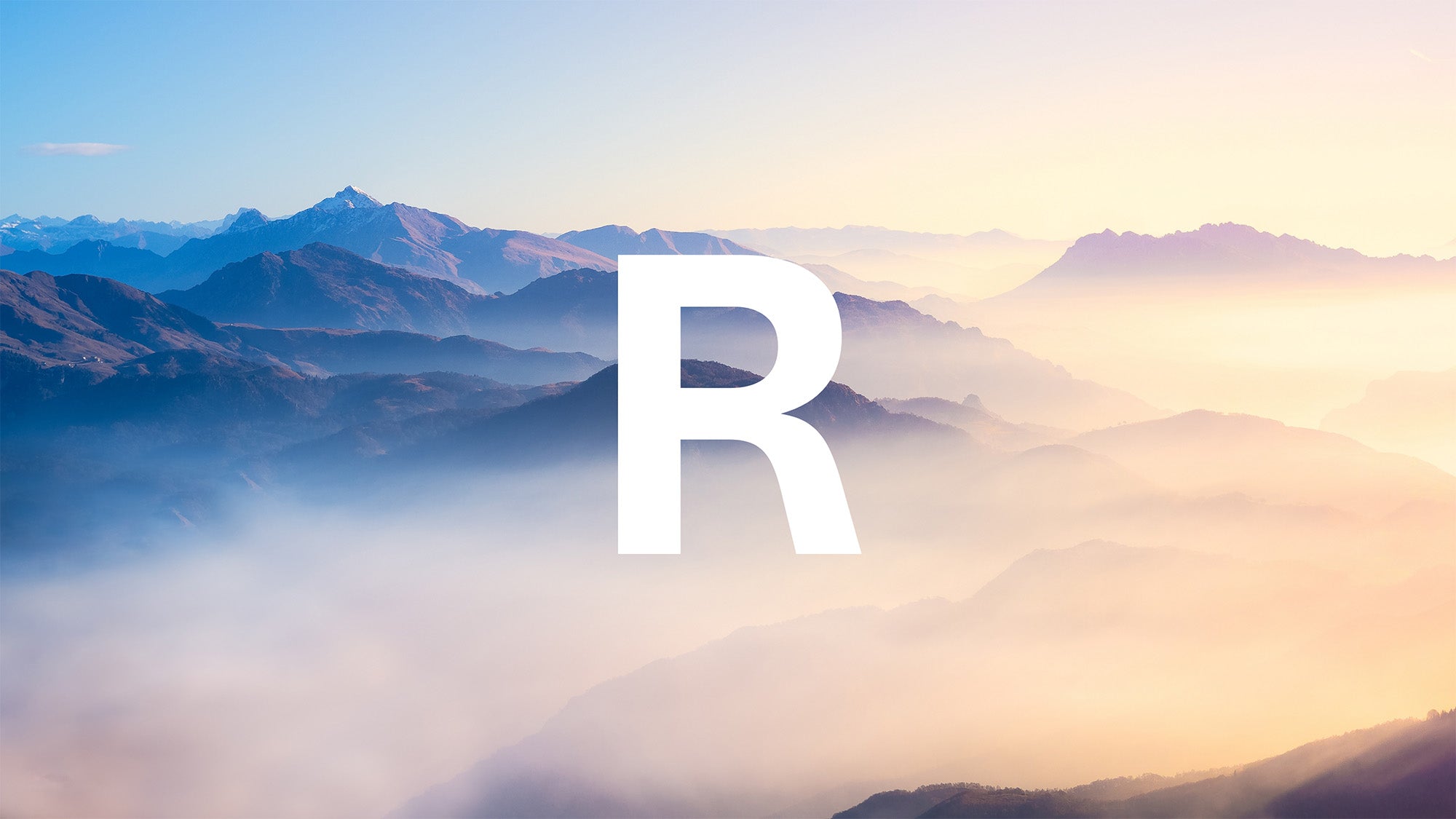
Share:
Which drone to switch to in 2024?
The 10 tips for new drone pilots